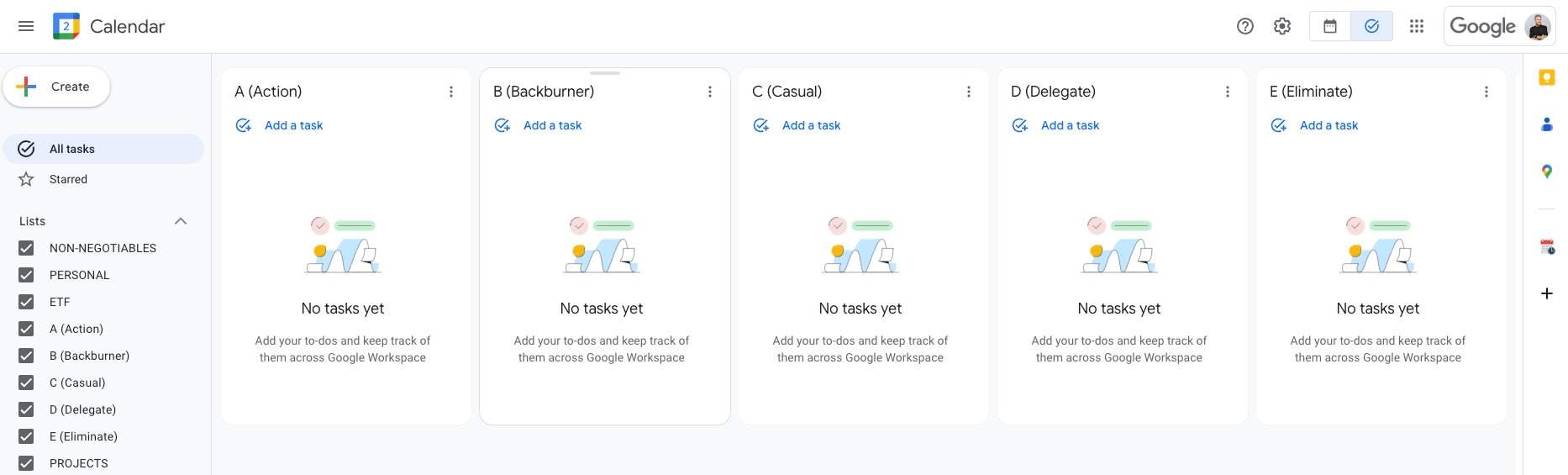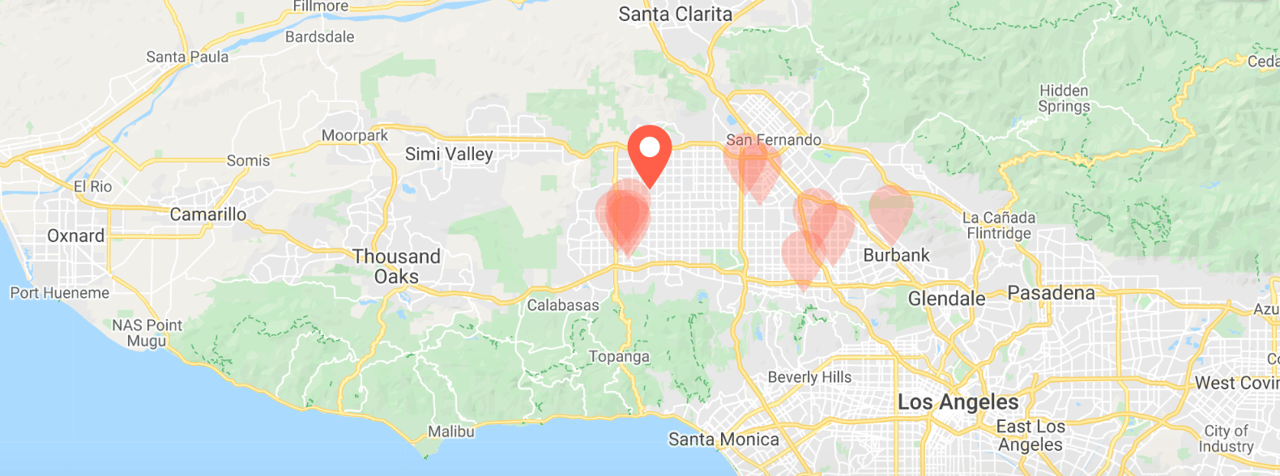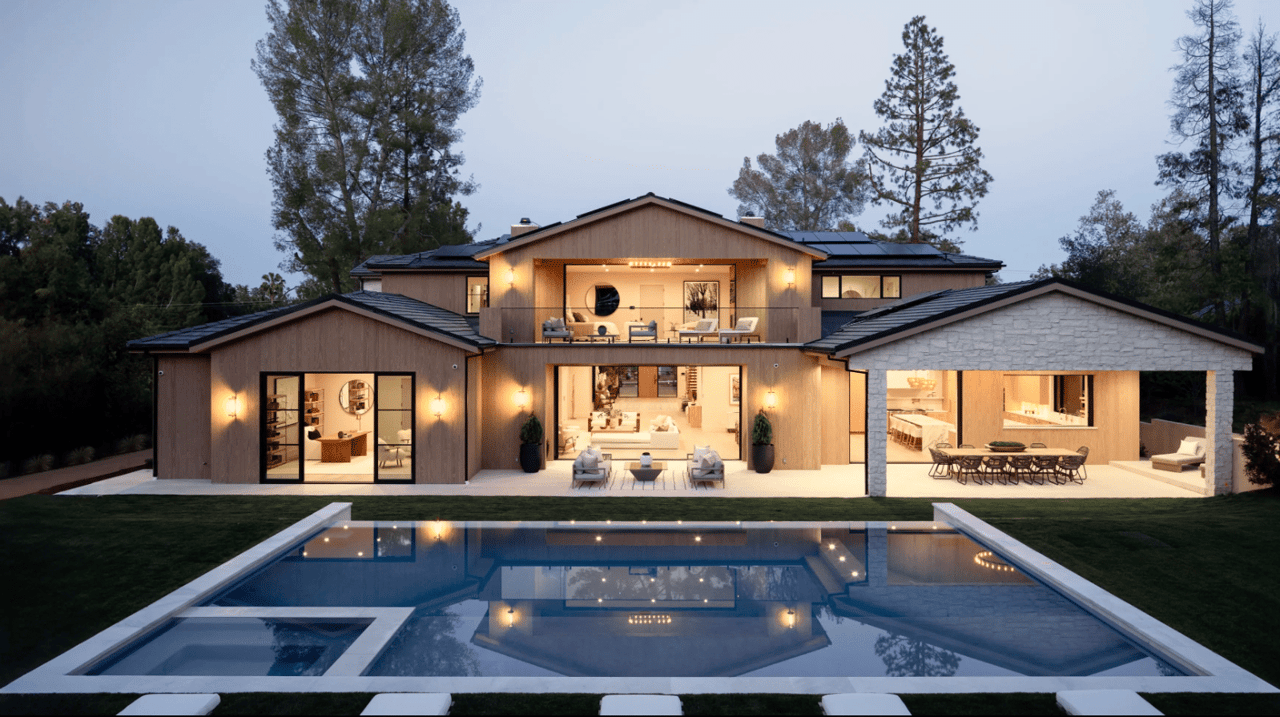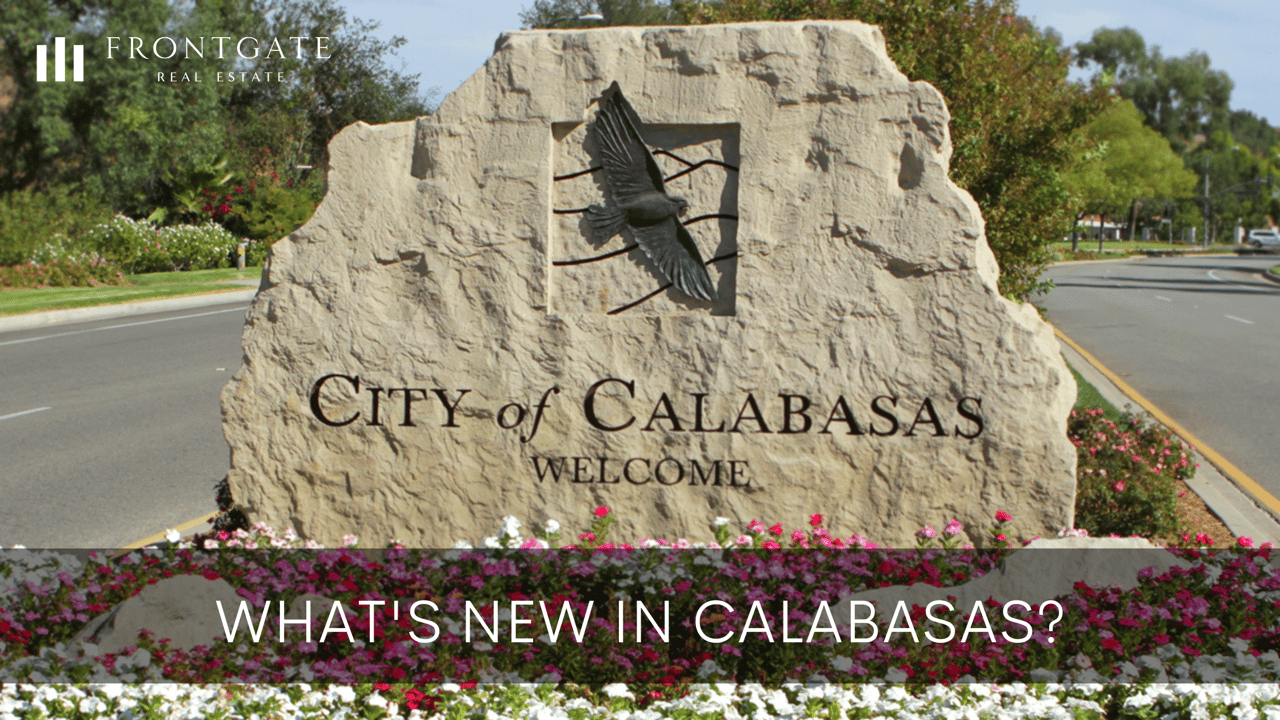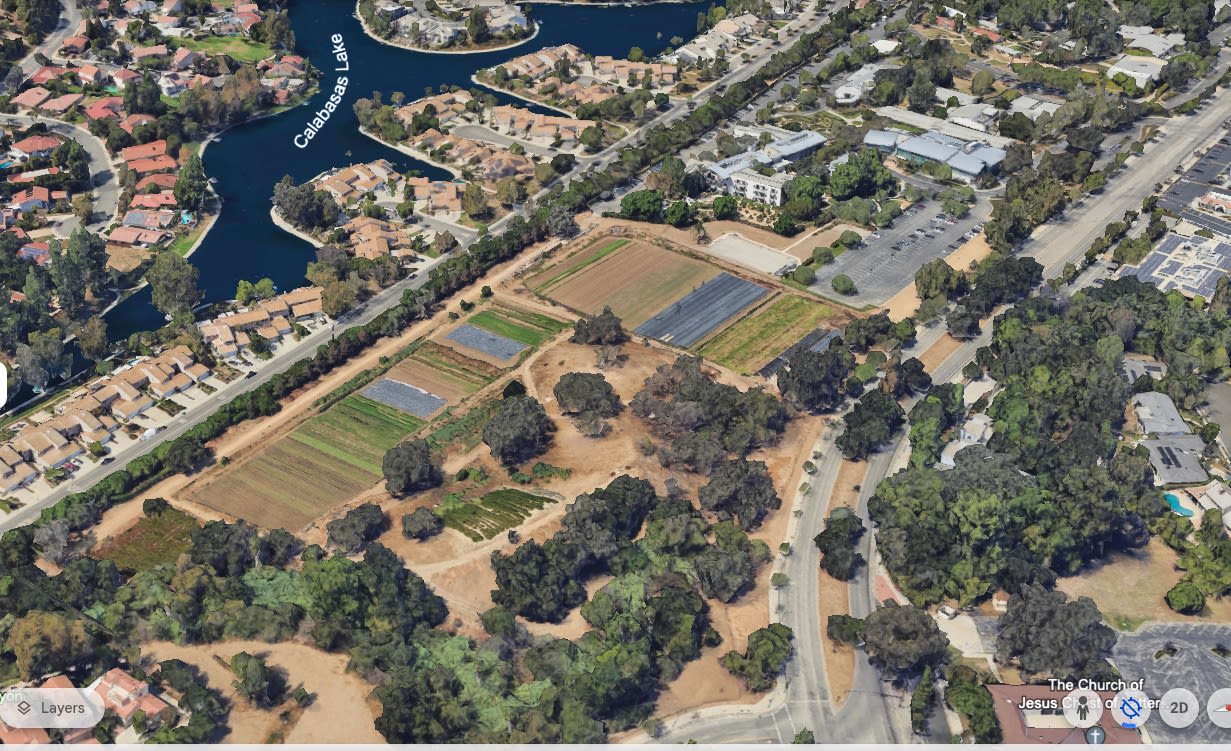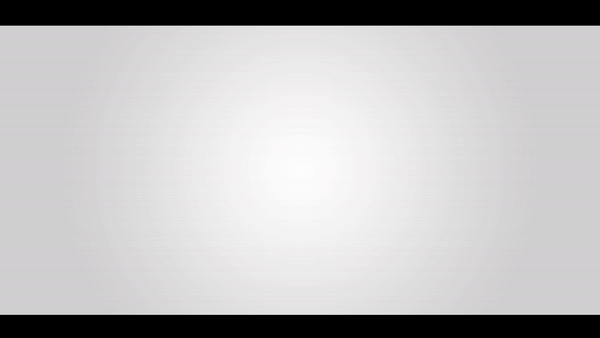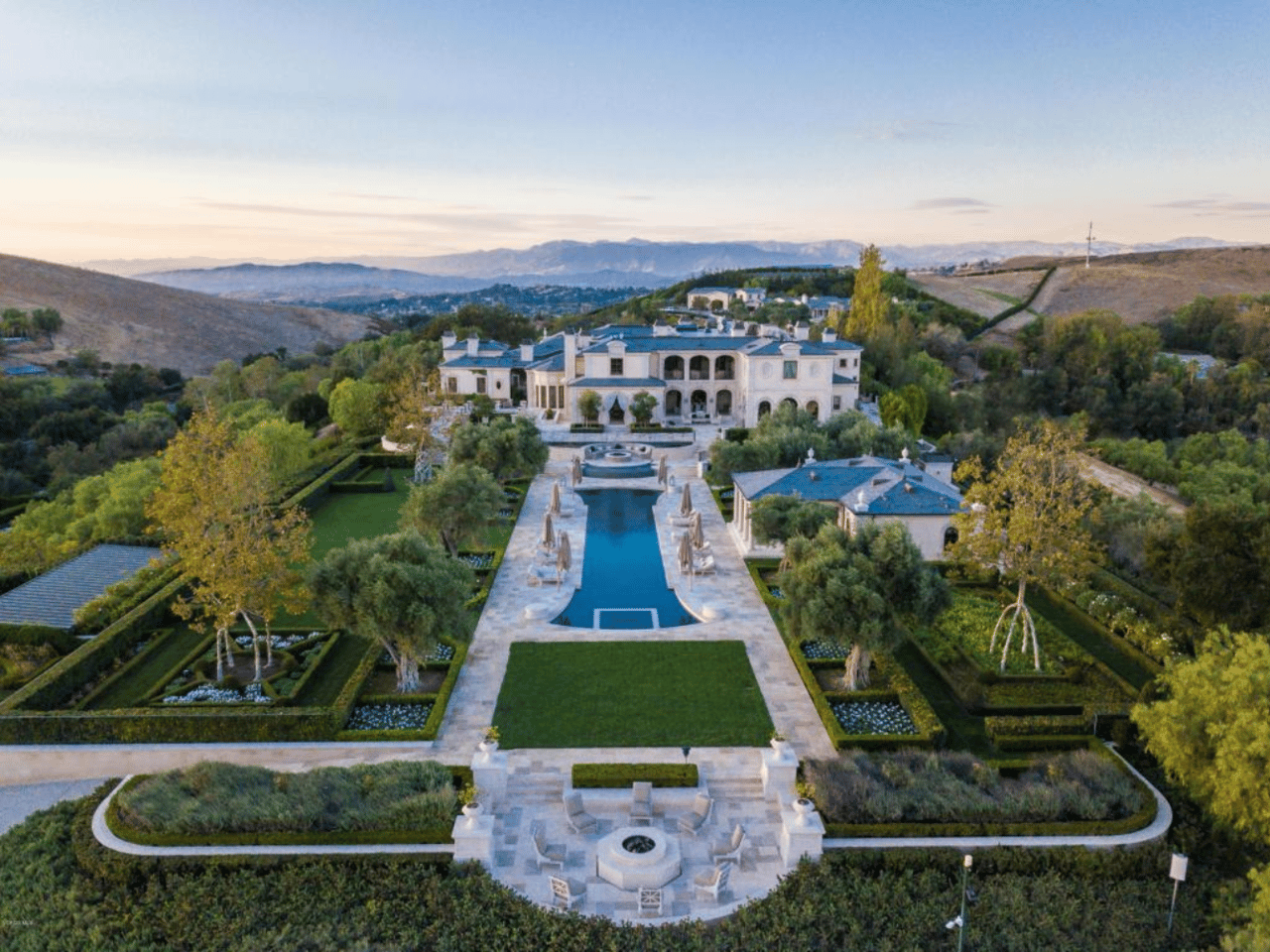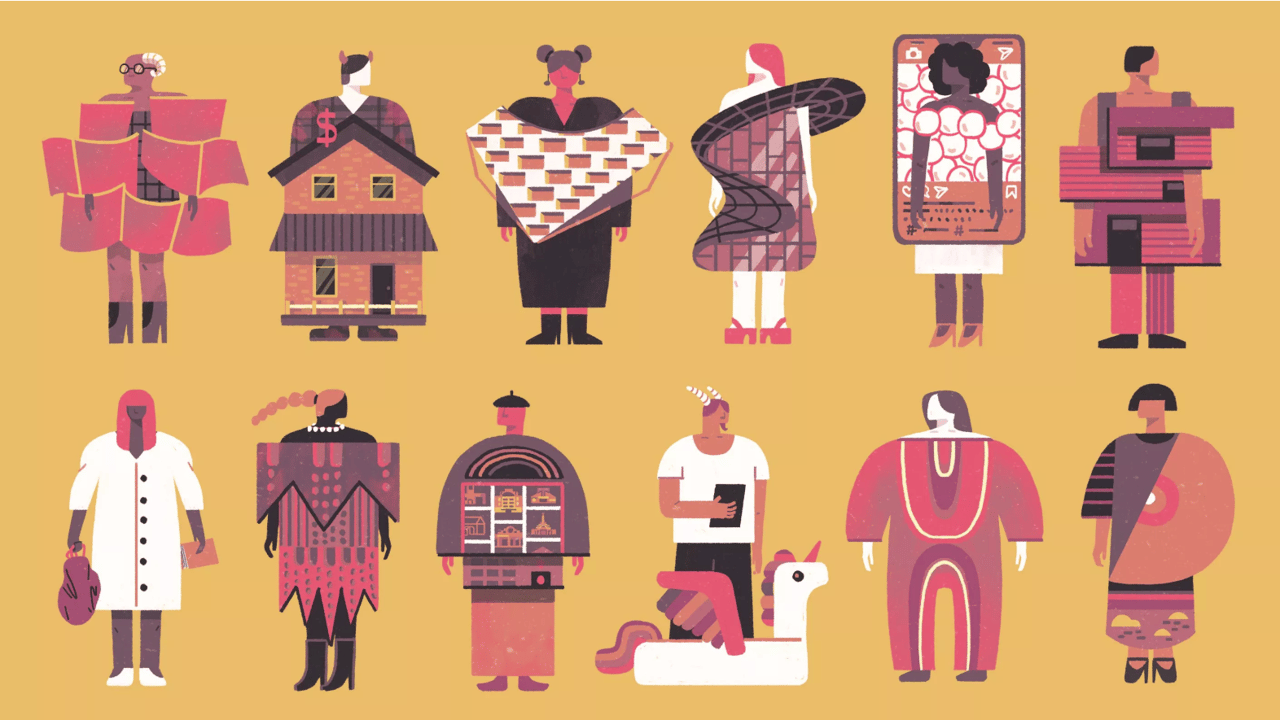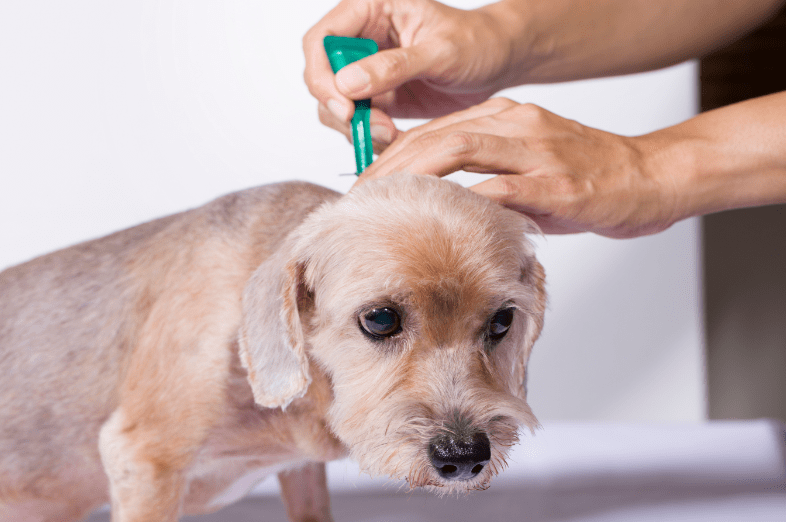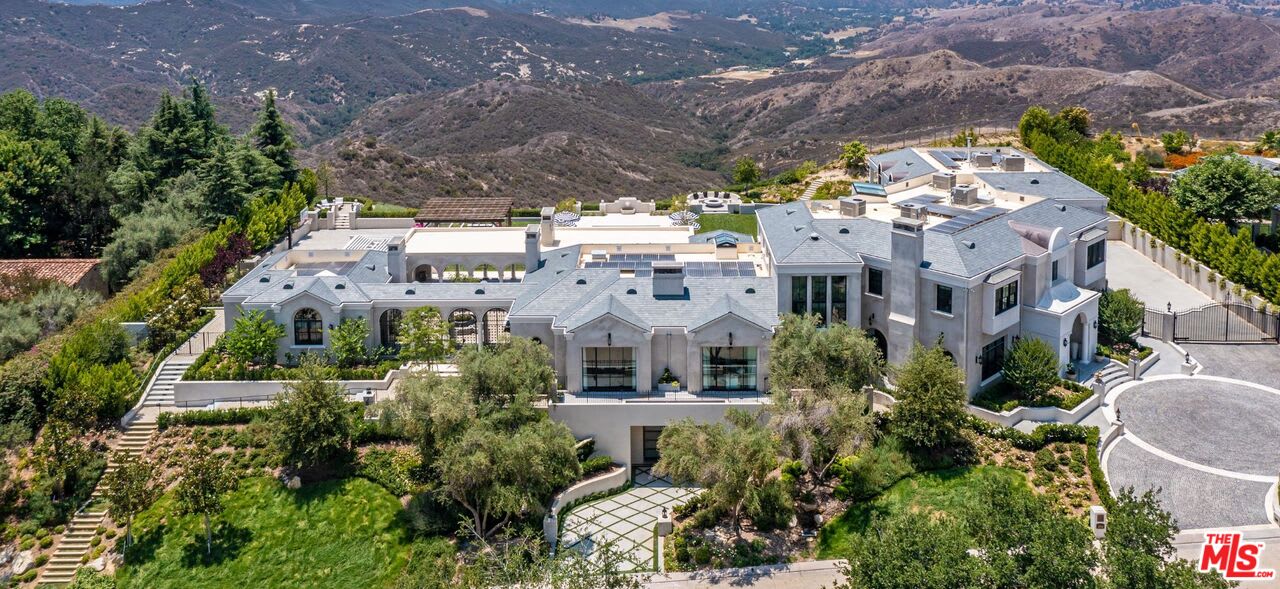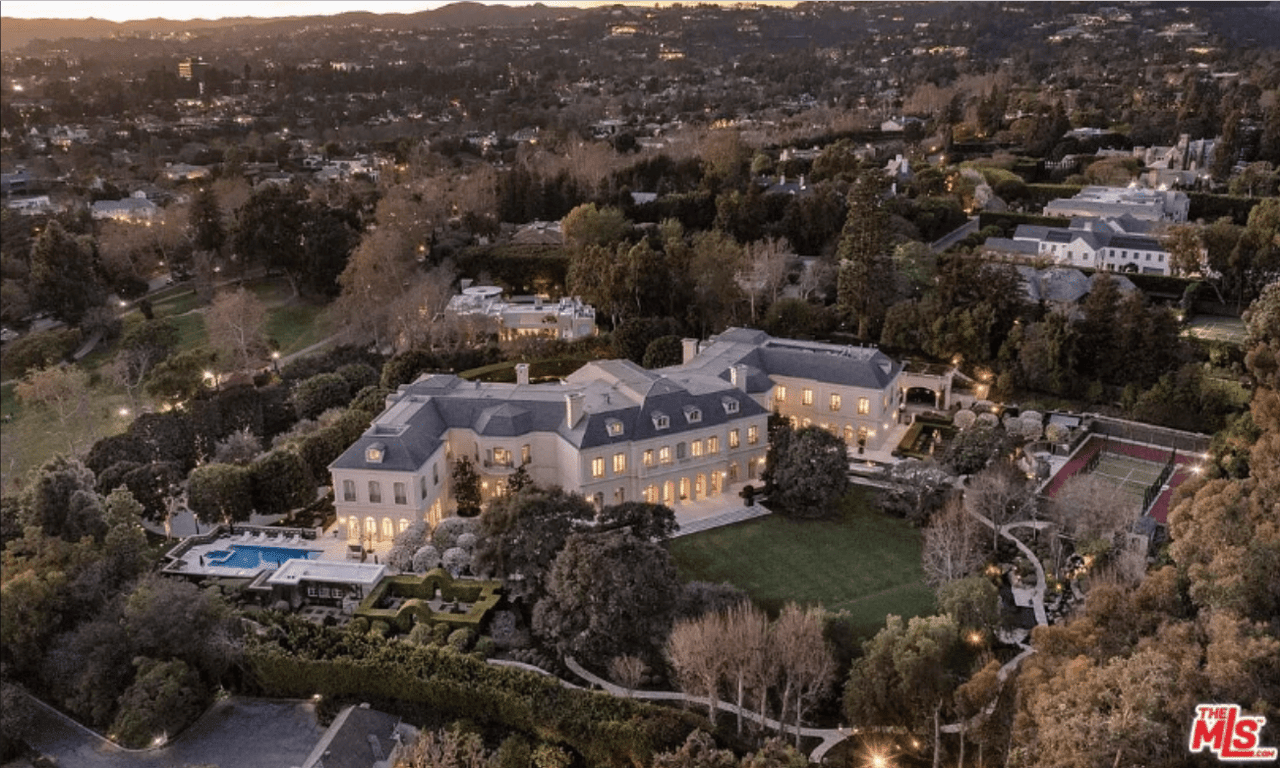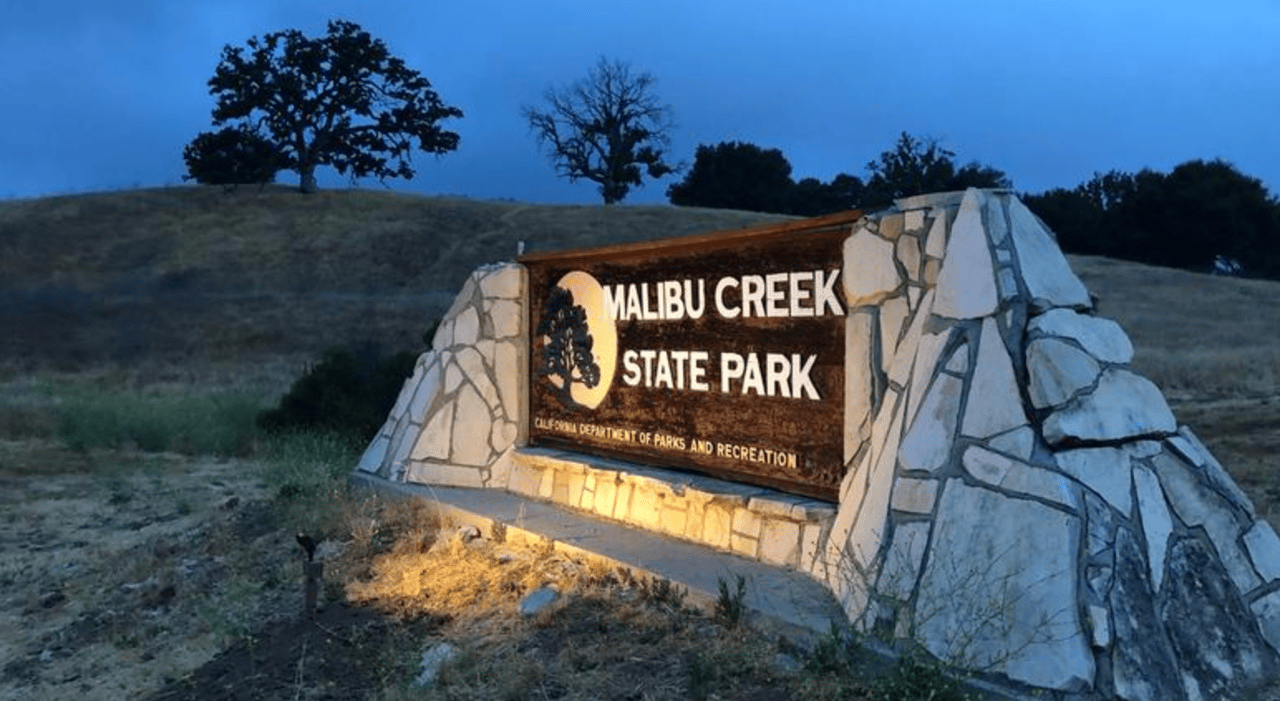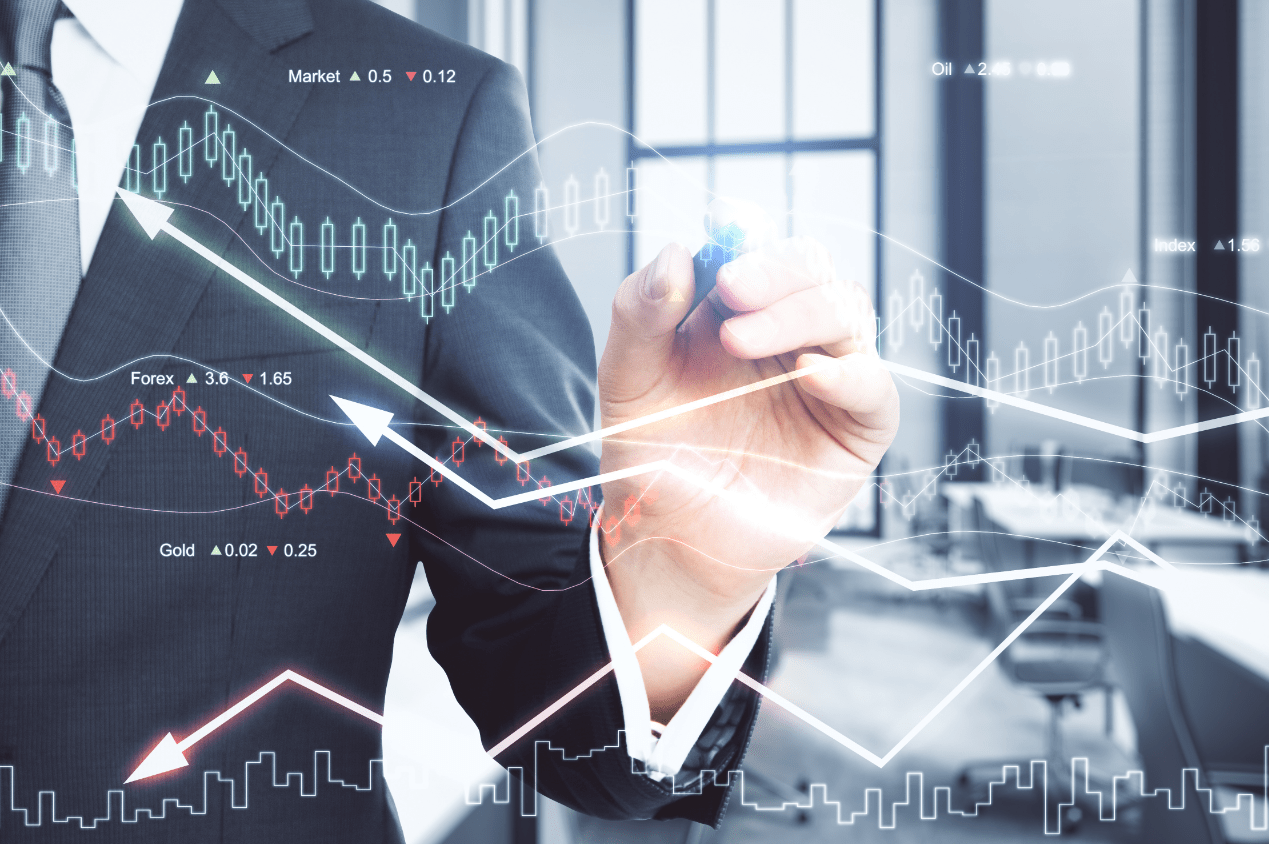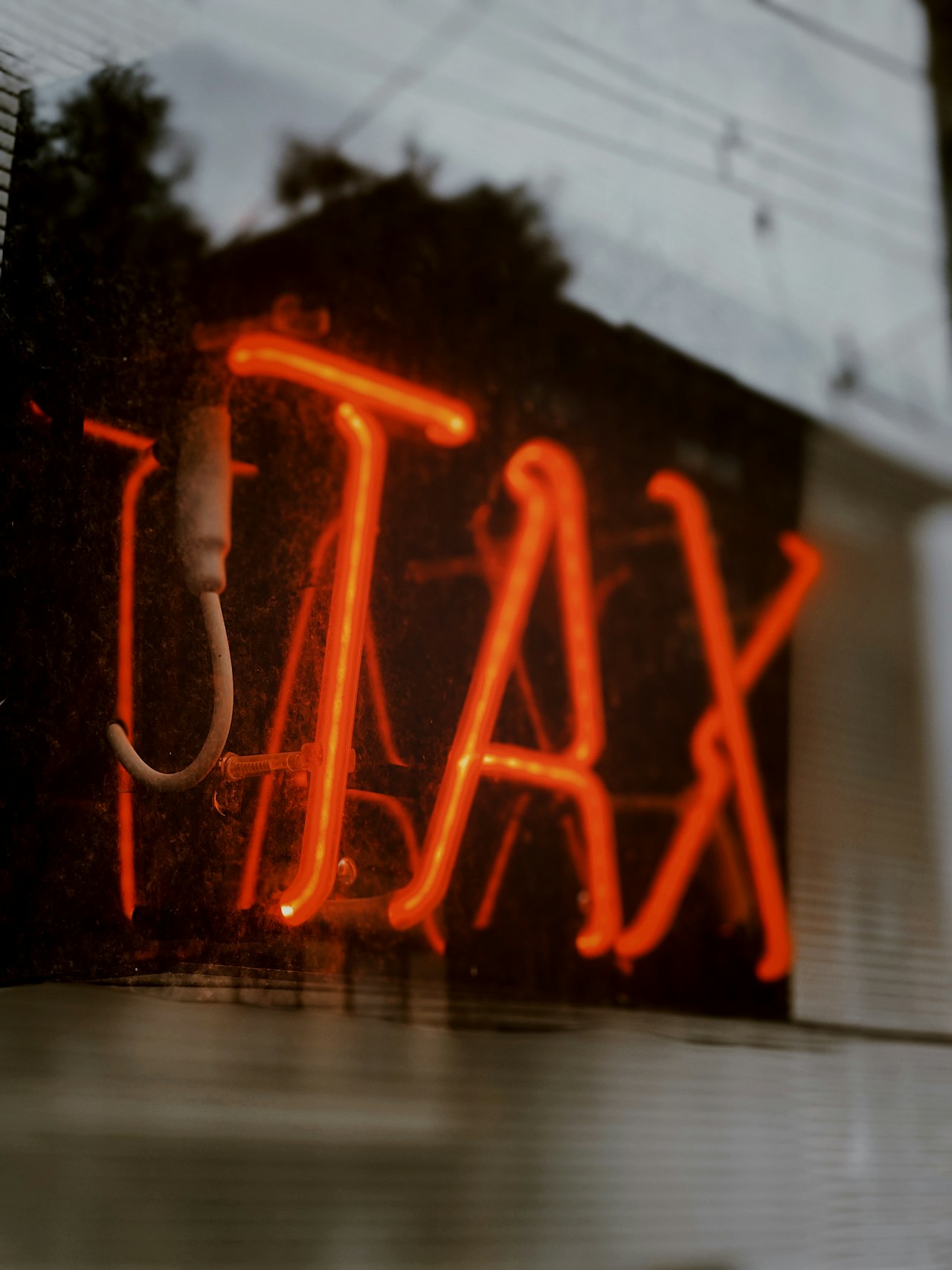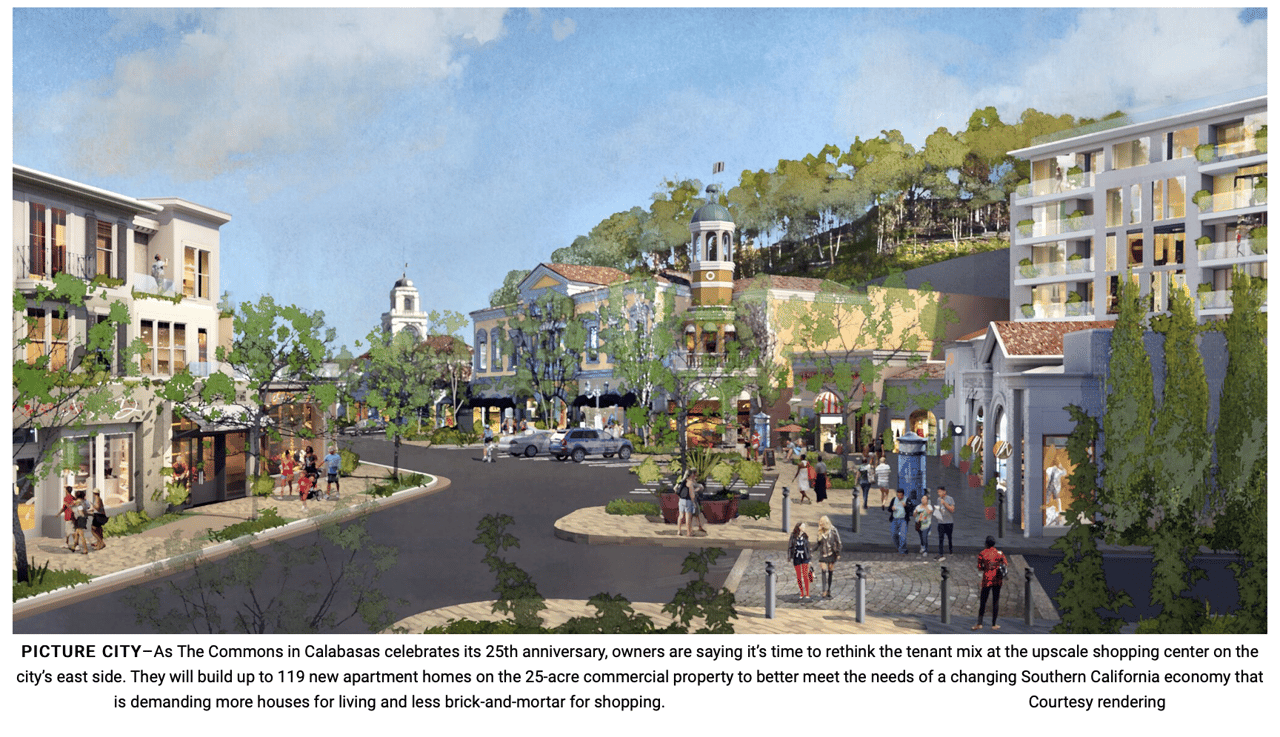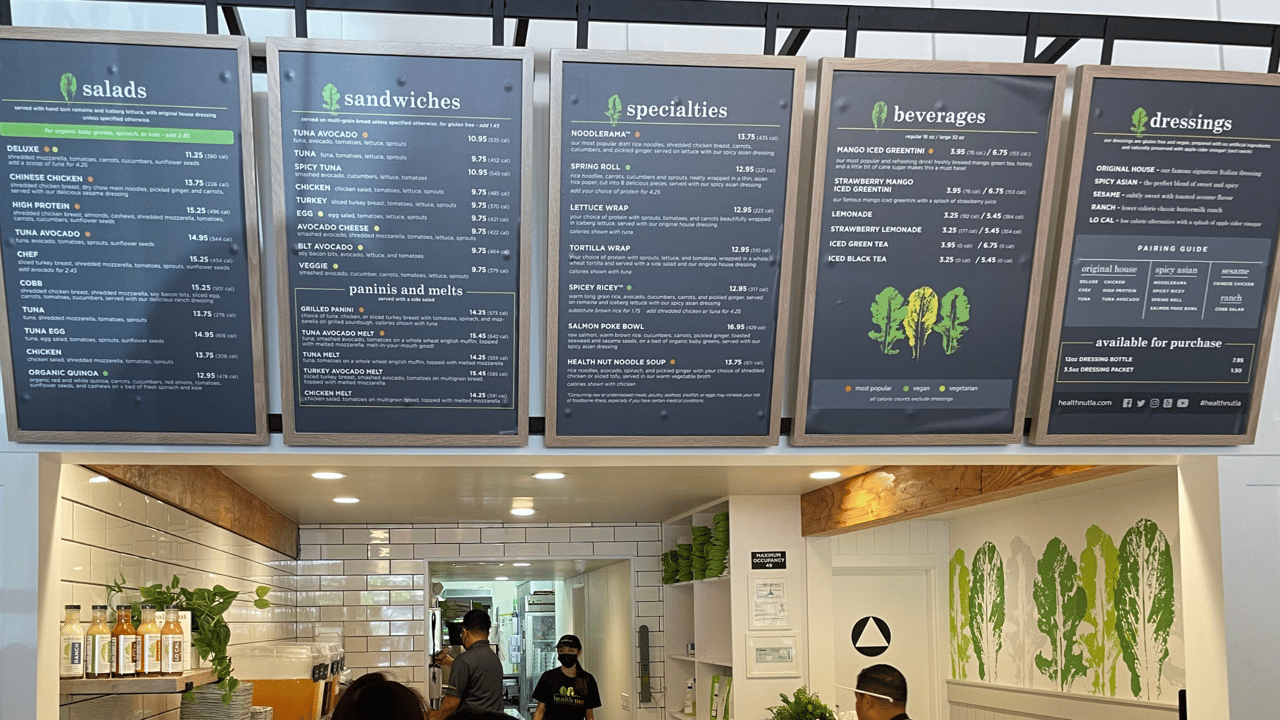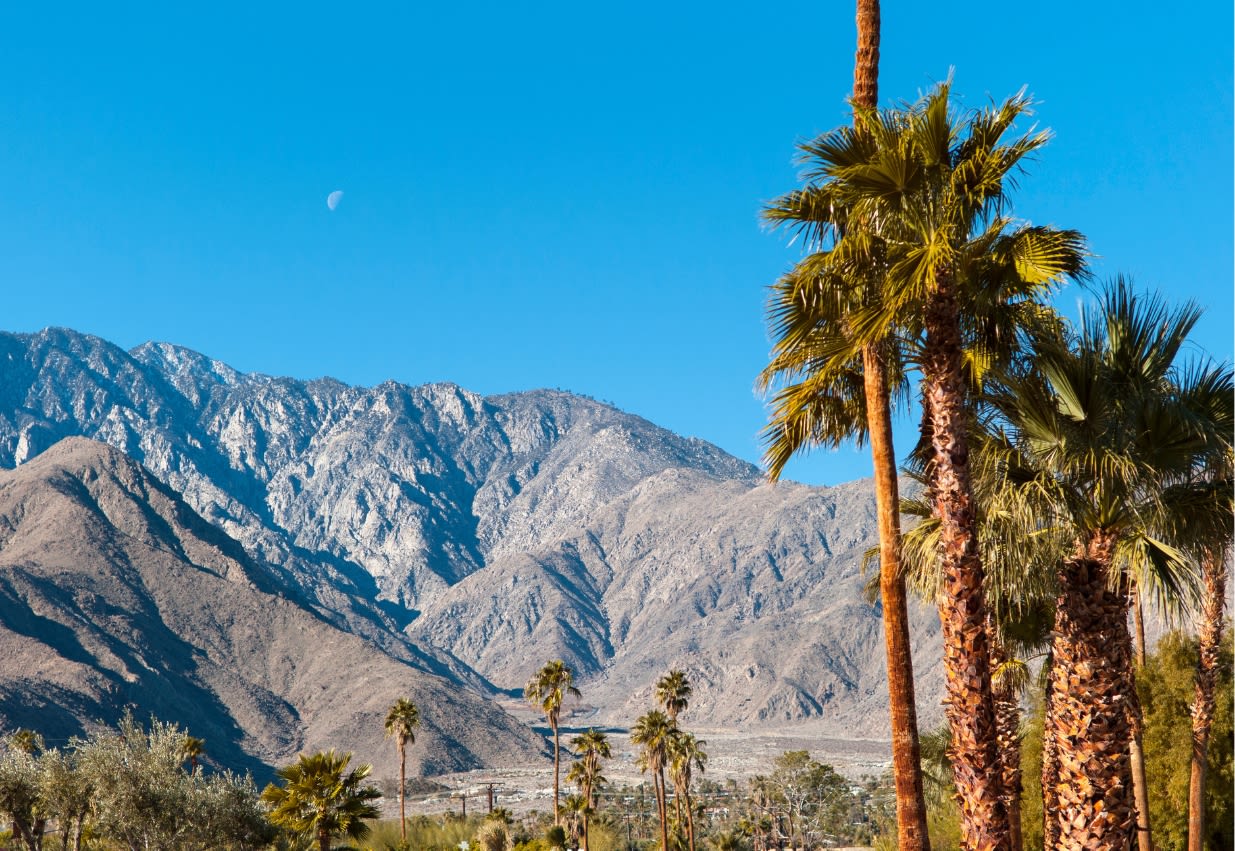Prioritizing Work with the ABCDE Method
Prioritizing tasks effectively is a crucial skill for personal and professional productivity. To help you understand what's a priority and how to manage your workload, let's explore a simple yet powerful framework known as the ABCDE method.
The ABCDE method, introduced by Brian Tracy, is a prioritization technique that encourages you to focus on the most important tasks first, similar to the concept of "eating the frog." Here's how it works:
A (Action):
- These are tasks that are critically important to achieving your goals.
- They have significant consequences if not completed.
- Number them as A1, A2, A3, etc. in order of priority.
B (Backburner):
- These are tasks that are important but less critical than A tasks.
- They should be completed after A tasks.
C (Casual):
- These are nice-to-do tasks that have little to no direct impact on your goals.
- Consider whether they are worth your time.
D (Delegate):
- These are tasks that can be delegated to someone else.
- They typically have a low direct impact on you.
E (Eliminate):
- These are tasks that can be eliminated entirely.
- They do not affect any outcome and help you optimize your time for priorities.
To apply the ABCDE method, follow these steps:
- Make a comprehensive list of all your current tasks and projects.
- Review each task and assign it a category (A, B, C, D, or E) based on its importance and consequences.
- Focus solely on completing A tasks in priority order (A1, A2, A3, and so on) before moving to B tasks.
- Delegate D tasks and eliminate E tasks to free up your time.
The key to effective prioritization is to concentrate single-mindedly on your highest priorities first. Once those are crossed off, you can move to the next tier. This approach ensures that the most challenging and vital tasks get handled upfront, not pushed aside.
By implementing the ABCDE method with your team, you can achieve laser-focused collaboration and make significant progress towards your goals.
If you use Google Calendar, there is the TASK section next to the calendar icon on the upper right hand side of the screen when you are in your calendar, this is how it should look